For developing packaged applications in GJS we highly recommend GNOME Builder. GNOME Builder can download the latest GJS version for you and provides support for developing secure, structured GNOME applications.
If you do not have GNOME Builder installed you can get it here.
Using GNOME Builder
Creating a New GJS GTK Application Project

First open GNOME Builder and select New... to create a new project.
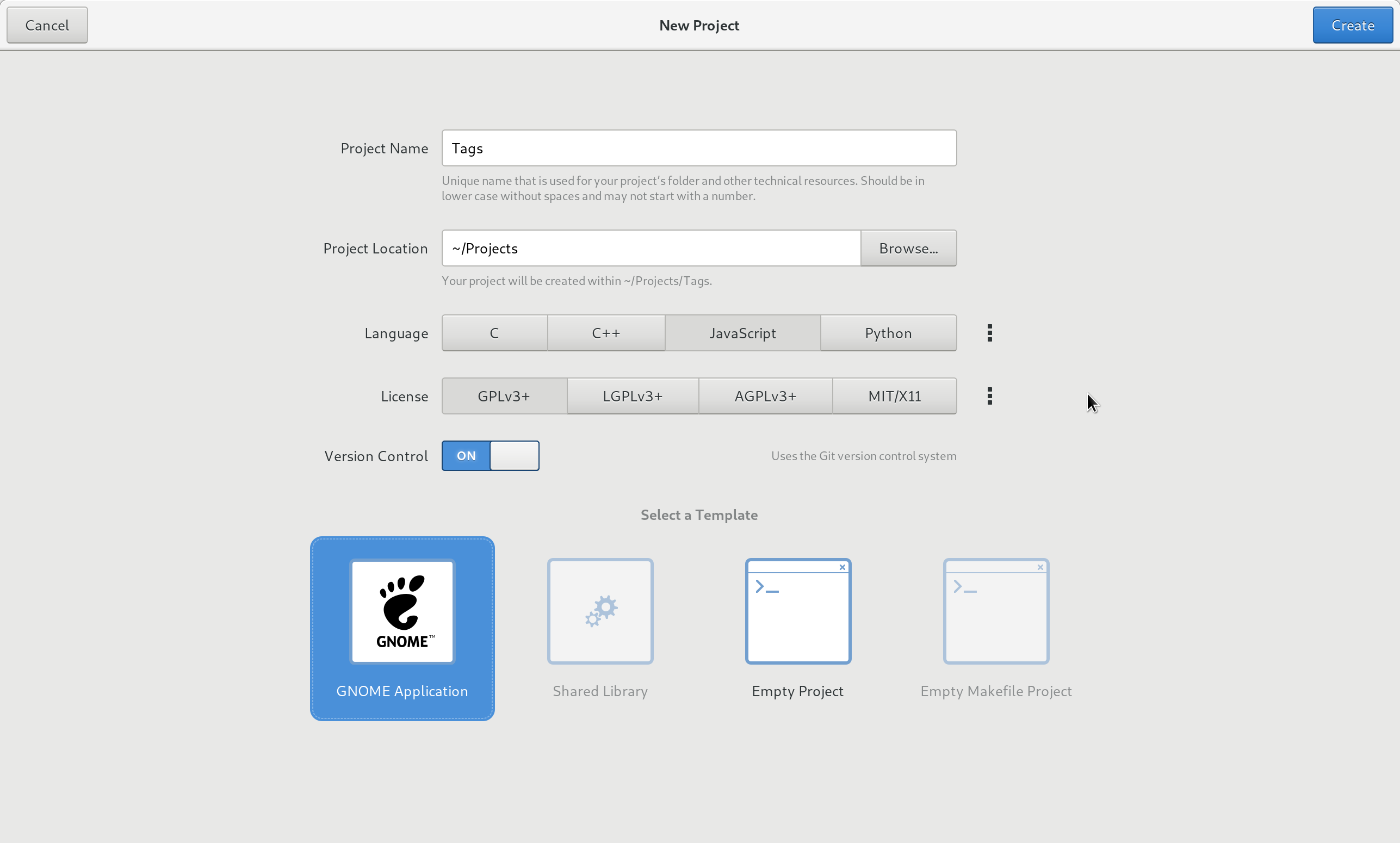
Choose JavaScript and GNOME Application so GNOME Builder correctly configures and creates a template for you to build your first project from.

Configuring the Runtime Environment
Go to build settings.
In your application ensure that the runtime environment is set to Gnome Platform 3.28 or higher.
Working in Other IDES
If you are working in another IDE it is possible but more complicated.
Download the Template
First, download the application template (or use git clone [link])
Install GJS
Install GJS from any of the packages below.
- Ubuntu 18.04
- Fedora 28
- Debian Warning: Out of Date In Stretch
- Arch Linux
- more at pkgs.org
Verifying Your GJS Version
Verify your system has a recent version of GJS. Type...
gjs --version
...into a terminal. If your version is below 1.50.x it is recommended you use GNOME Builder or build GJS from source.
Building Your Project
To build your project open a terminal in your project's root directory and type the following...
meson --set-prefix=***/your/project/directory***/run/
...to initialize Meson. Now type...
mkdir build && cd build && ninja && ninja build
Running Your Project
Type...
./run/**your.app.name**